Can you run multiple devices with a single Play Store subscription?
Yes, the Play Store version of DMD2, when you buy in-app purchases / subscriptions, they will be available on all your devices that are running the same Play Store account.
Yes, the Play Store version of DMD2, when you buy in-app purchases / subscriptions, they will be available on all your devices that are running the same Play Store account.
Go to the global settings view (cog wheel in the bottom menu) and scroll to the bottom, there you will find “DMD2 Version”.
For DMD2 devices or devices using the DMD APK:
Depending on the settings selected in Global Settings, updates by default, will start up automatically when the devices is connected to the internet.
Notice that in global settings you can change the update check settings to:
Other devices using DMD2 sourced from the Google PlayStore:
DMD2 receives updates as per other apps via the Google PlayStore update process. An internet connection is required to access and complete updates.
You can assign the functions of these buttons using the Buttons app which is a system app installed on all our devices?
The T865 and 665 ship with a simple peel plastic protection screen. This should be removed after the initial setup. Never install any protector on top of it.
Additional better or with different finish type might be available for sale, check the Thork Racing shop.
For the T865 there is a small hole in the LCD bezel bottom left area, you can use this to remove any installed screen protector.

This indicates how much free memory is available. For example if it shows 90%, it means that 90% of the available memory is free, which is very good!
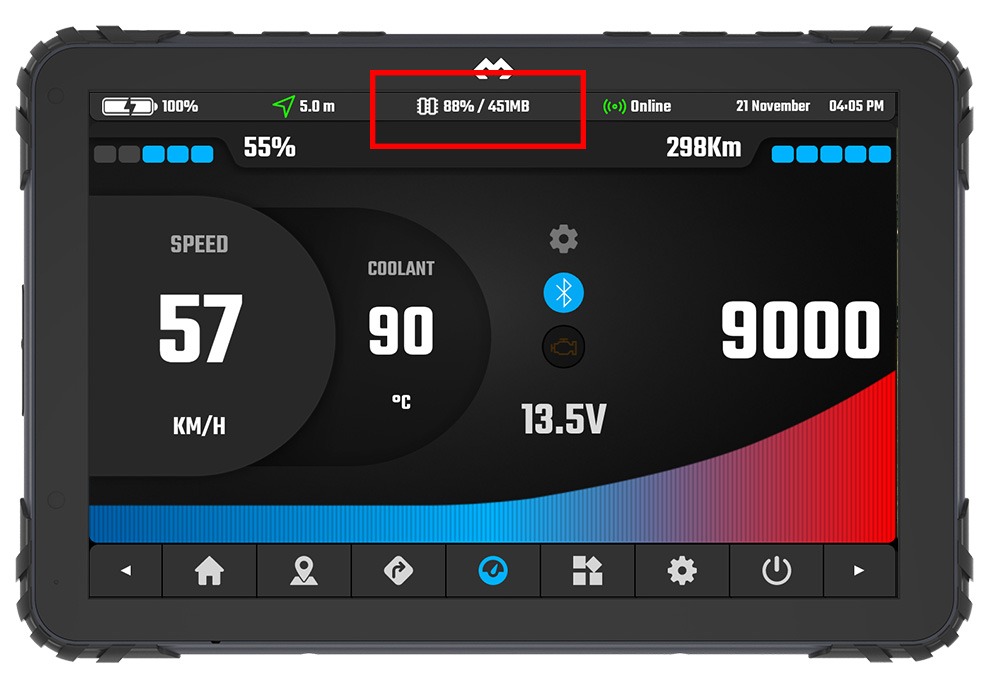
In DMD2 you can go to Global Settings (cog wheel button in the bottom menu) and perform a Backup and Restore.
Tap on “Create Zip and Save” to generate a zip file with all your data and save it, we recommend sending it to Google Drive.
To restore use the “Import Zip and Restore”, it allows you to select your backup zip file to restore, including from Google Drive.
You can use this between different devices.
The only data which is not included is the offline map files, they are too big.
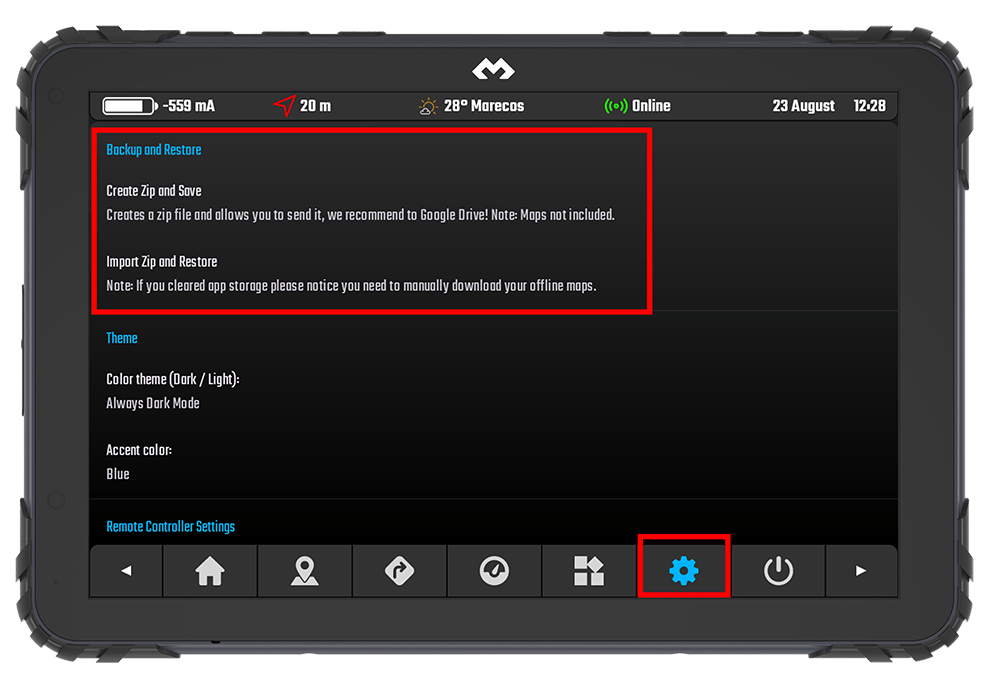
For the foreseeable future, no. Development of a feature rich application like DMD2 is significantly more difficult in the iOS environment. Additionally, as most Apple devices are not ideally suited for motorcycle activity particularly when it comes to GPS accuracy, and dust, water, vibration and temperature resistance and protection.
This is possible only for DMD Navigation devices (tablet or phone).
To use an SD Card just insert it on the device, format it as Removable Storage (not expanded internal memory), start DMD2, go to Global Settings (cog wheel button in the bottom menu) and search for the option “Set Storage to Removable SD Card”.
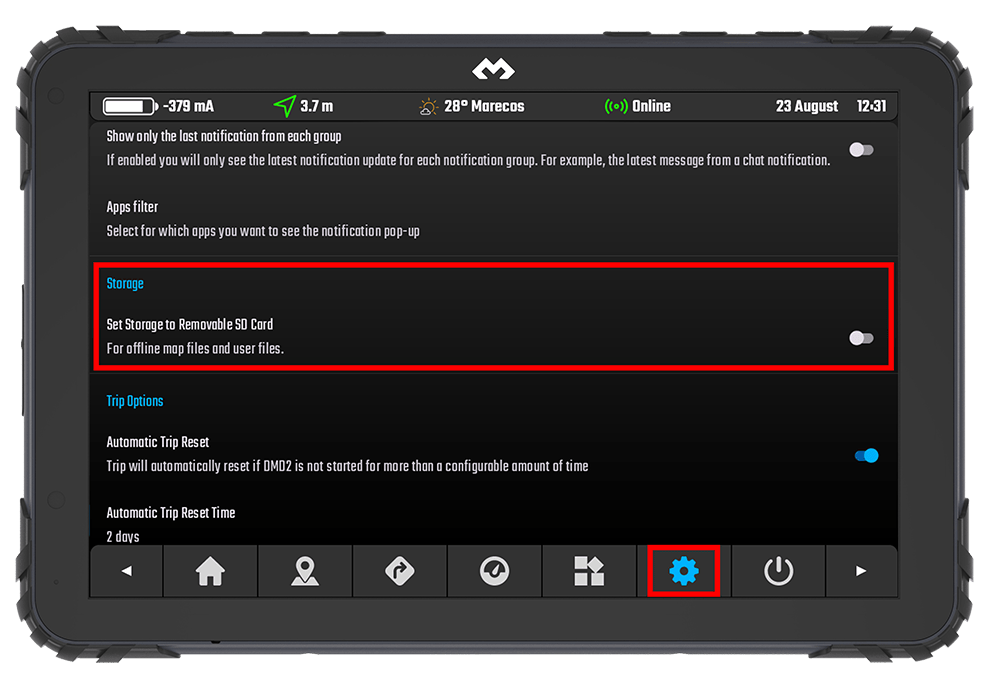
The SD Card should NEVER be formatted as “Expand Internal Memory”
Only format the SD Card as “Removable Storage”
Android just handles SD Card management terribly and reviewing the Google boards it appears no one is interested in solving this.
A huge number of DMD2 users formatted their SD Cards as “Expand Internal Memory” and then also enabled the “Use SD Card for Storage” option under the DMD2 General Settings. However, this “Use SD Card for Storage” option is only for SD Cards formatted as “Removable Storage”.
If you need to reset the DMD2 app and SD Card you can follow these steps: