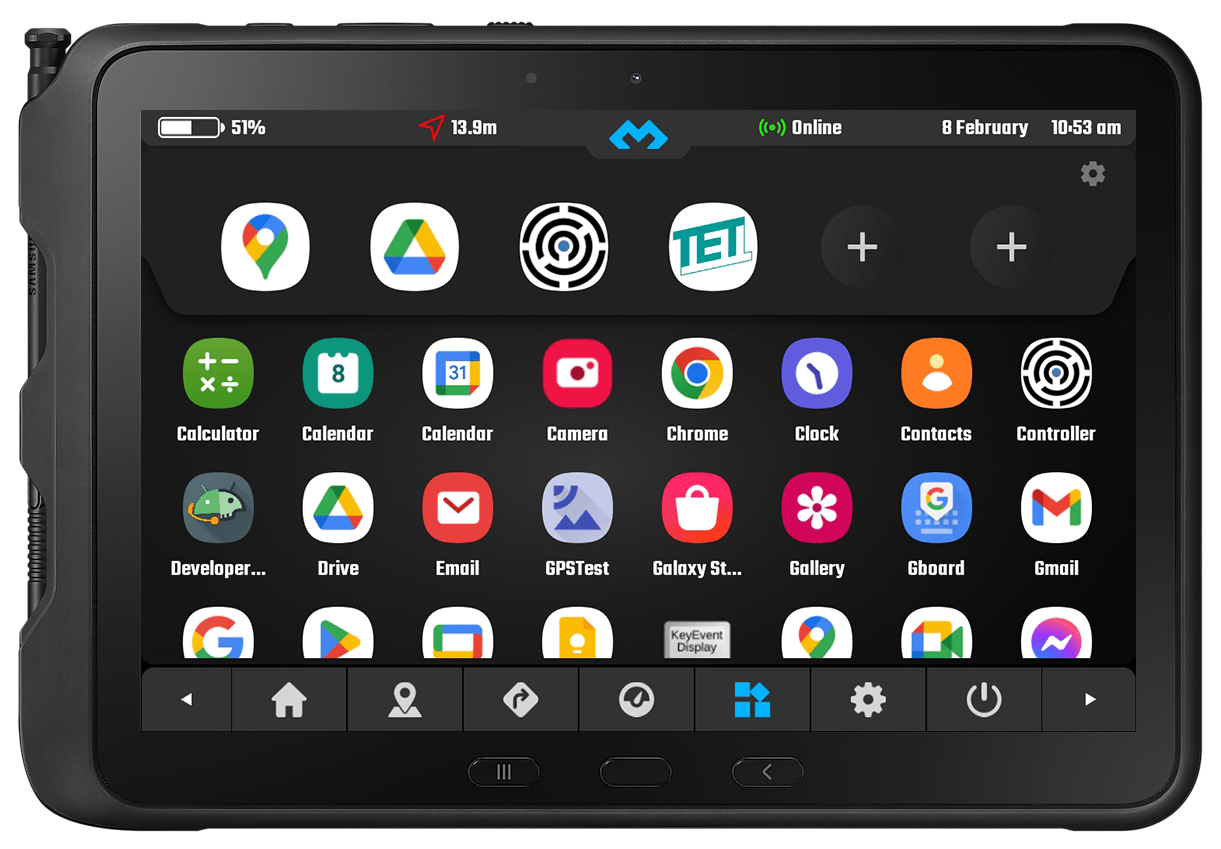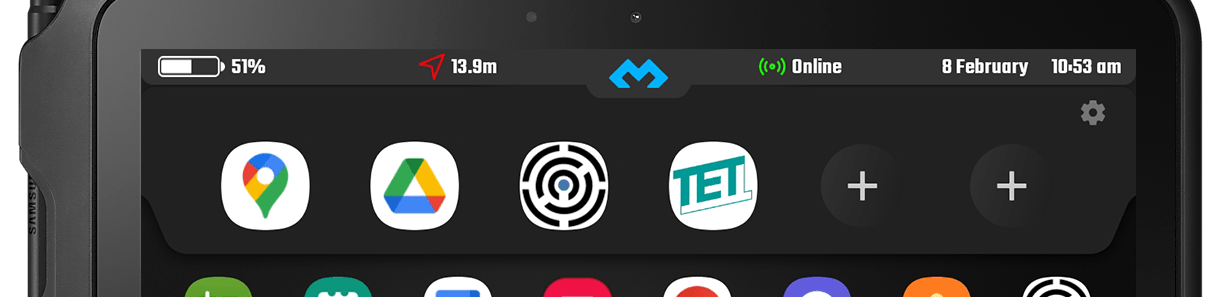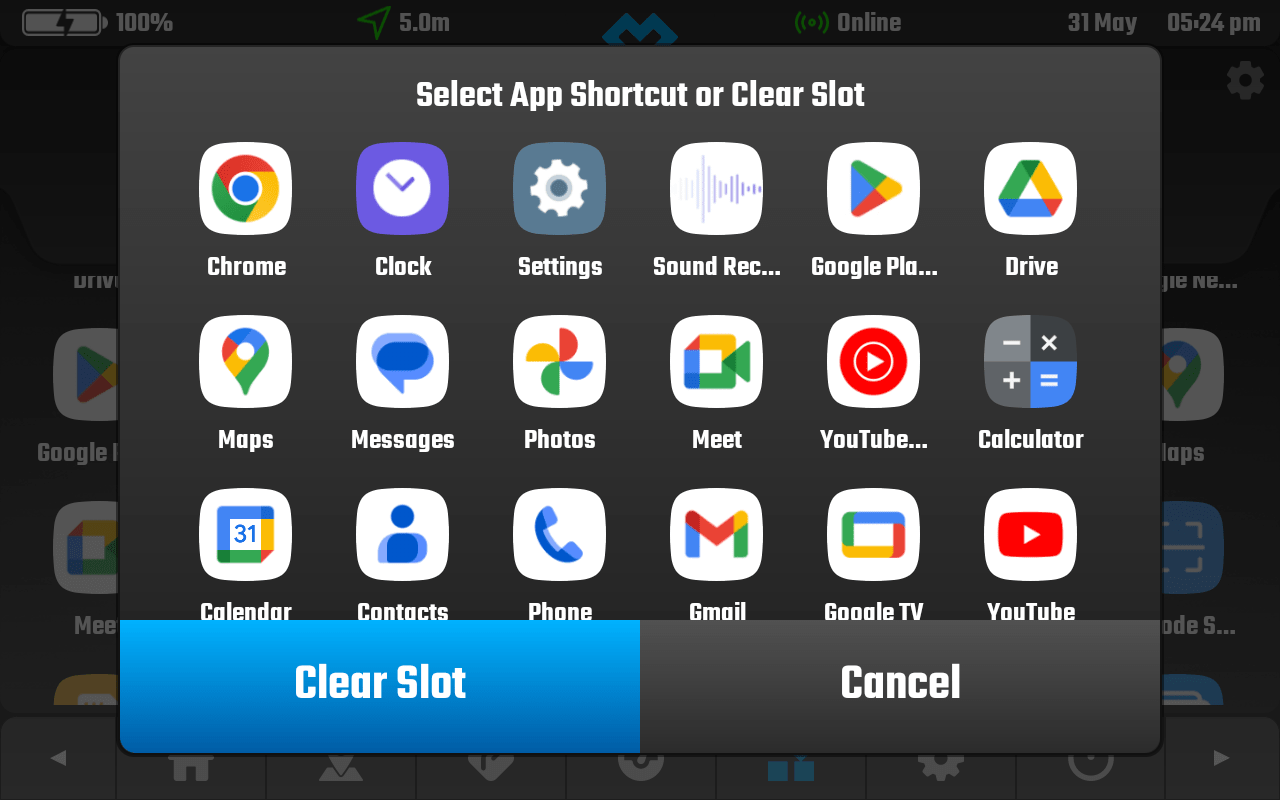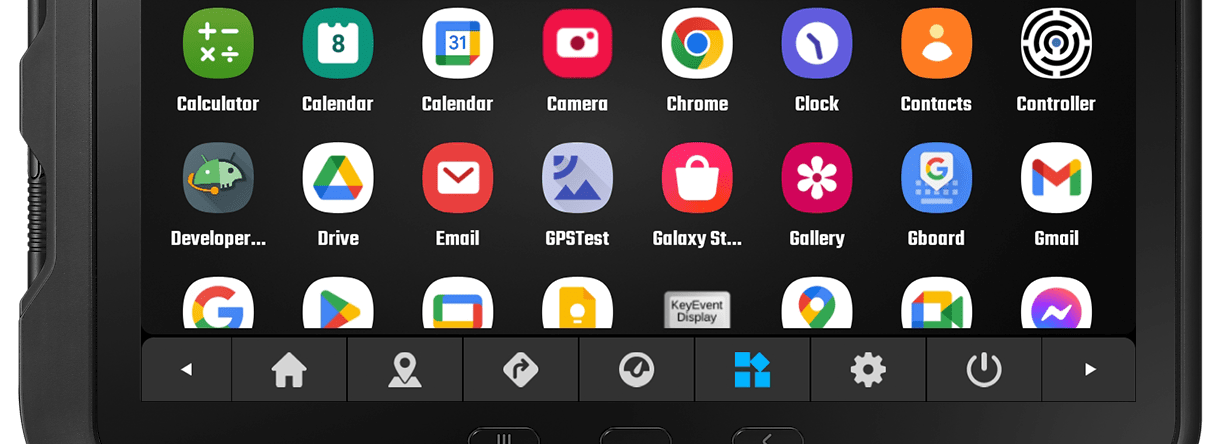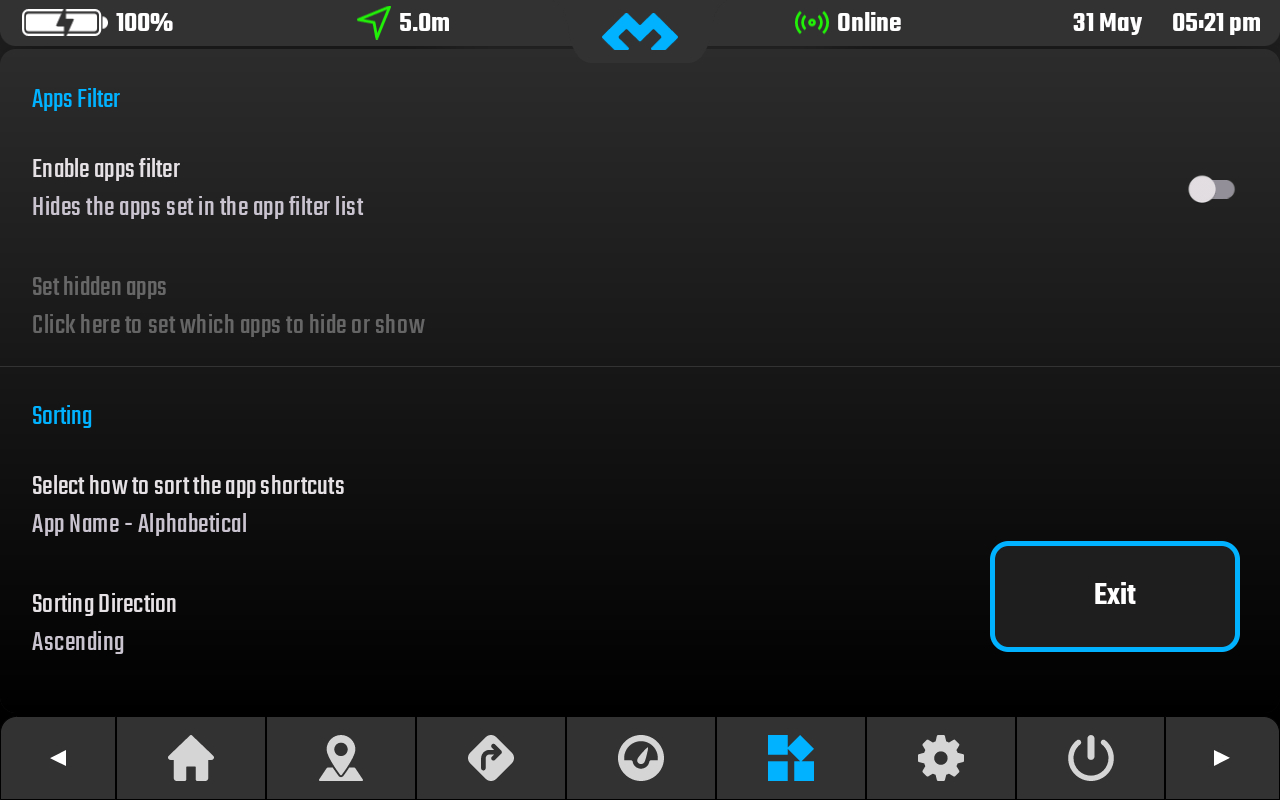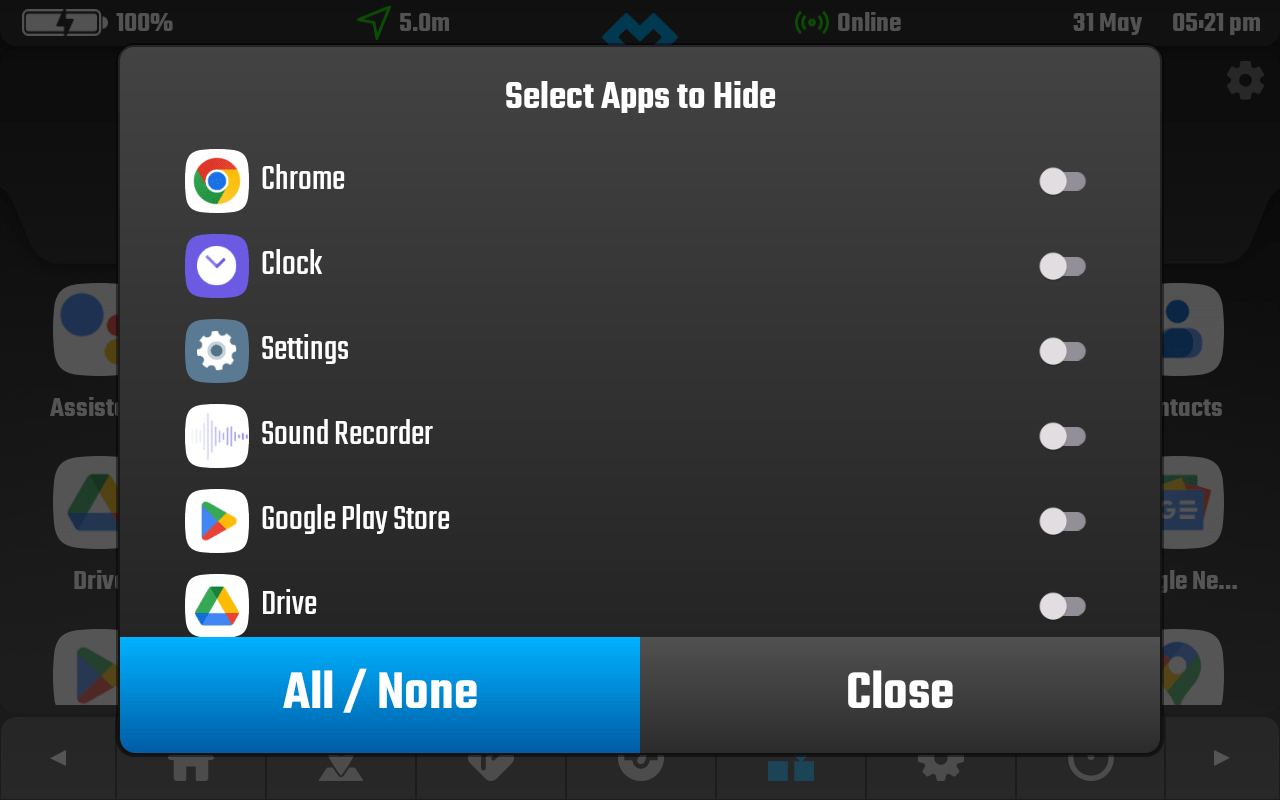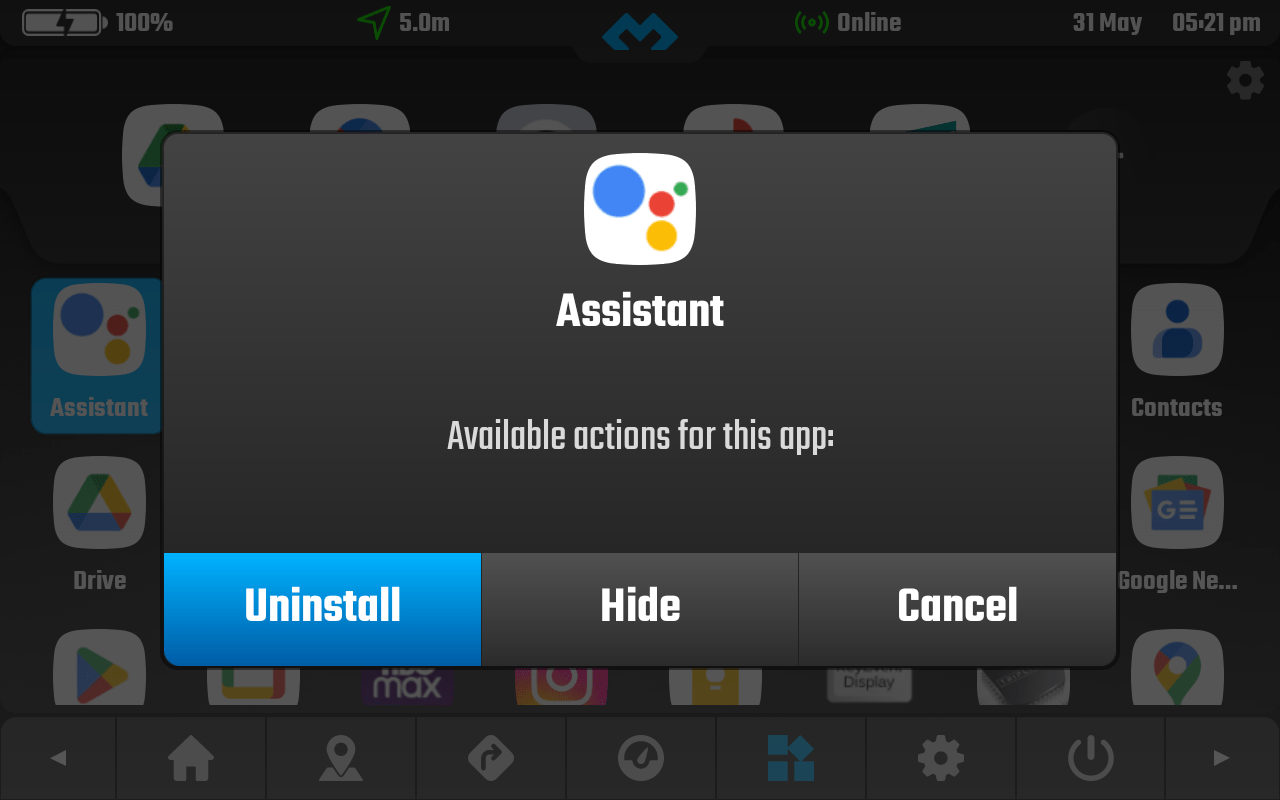App View
The apps view allows you to view all your installed apps. You can launch, hide, filter and uninstall them.
In the top section you can even set your favourite apps.
Favorites Section
The favourites section is intended for you to add your most used apps. Its in the top section of the apps view and you can edit each of the 6 slots.
Press the “+” button to add a shortcut
You will be presented with a dialog (check next image). In the dialog tap on any app to add it to the slot or tap “clear slot” to clear the slot.
After adding an app to any slot, to change it you need to long press on the app icon to get the same dialog again.
App Drawer
Bellow the favourites you have the app drawer, this will show you all the installed apps in your device.
For the app drawer there are additional settings that you can access by clicking on the “cog wheel” button in the top right corner of the screen.
The app drawer will launch the app on tap and will show you a dialog if you long press on any app.
App View Settings
The apps settings allows you to filter (hide / show) apps in the apps drawer and allows you to select different sorting methods.
Hiding Apps
If you enable apps filter, you can then hide apps from the apps drawer. This can be useful in case you want to hide apps that you never use while riding with DMD2.
App Long Press
If you long press on any app in the app drawer you will get a dialog where you can uninstall the app or hide it (for hide to stay permanent you need to enable Apps Filter in the settings).